I came up with an idea of how Filebot and bliss can be used together. In this example I'm going to install Filebot Node on a Synology, point it at a folder of assorted, untagged music files, then get it to rename the files and then have bliss tag and provide the album art.
Like Filebot, bliss's functionality extends beyond this simple example, but I thought it was a good introduction.
Using Filebot to rename music files
I'm going to assume, given I'm on the Filebot forum, you are capable of installing and using Filebot!
I've pointed Filebot at a large folder of assorted untagged music files:
Code: Select all
gravelld@ds216j:/volume1/music/untagged$ ls
10241.flac 12518.mp3 1684.flac 2203.mp3 2626.flac 32447.mp3 5034.mp3 8477.mp3
10284.mp3 13141.mp3 17305.flac 22080.mp3 28576.flac 32625.flac 5672.mp3 8524.mp3
10638.flac 13285.mp3 17810.mp3 23448.flac 29163.mp3 3808.mp3 5774.flac 854.flac
11528.flac 13481.mp3 1792.flac 24425.mp3 29974.mp3 3958.mp3 6150.flac 862.mp3
11627.mp3 14476.mp3 20331.mp3 25328.flac 31789.flac 3962.mp3 6543.mp3 8852.flac
11924.flac 15212.flac 21323.flac 25557.mp3 31842.mp3 4600.mp3 7406.mp3 9668.mp3
12252.mp3 16249.mp3 21979.flac 25690.mp3 3208.flac 5020.mp3 7978.mp3 9742.mp3Code: Select all
gravelld@ds216j:/volume1/music/untagged$ filebot -rename --db AcoustID /volume1/music/untagged --output /volume1/music/renamed --action copy -non-strict --conflict auto --lang en --def 'ut_label=music' 'music=y' 'deleteAfterExtract=y' 'excludeList=.excludes' --log all --format '{artist}/{t}'
Rename music using AcoustID
Stripping invalid characters from new path: Richard Hawley/Who’s Gonna Shoe Your Pretty Little Feet?
[COPY] From [/volume1/music/untagged/10241.flac] to [/volume1/music/renamed/Richard Hawley/Last Orders.flac]
[COPY] From [/volume1/music/untagged/10284.mp3] to [/volume1/music/renamed/Pulp/Sorted for E’s & Wizz.mp3]
...
[COPY] From [/volume1/music/untagged/9668.mp3] to [/volume1/music/renamed/The Verve/(Reprise).mp3]
[COPY] From [/volume1/music/untagged/9742.mp3] to [/volume1/music/renamed/Pulp/Pencil Skirt.mp3]
Processed 56 filesInstalling and configuring bliss
bliss is installed from a manual SPK; download it from our Synology page. Install it (the instructions are on that same link), and then I'd also strongly advise upgrading to the embedded version of the Java runtime (see the end of the instructions).
Once bliss is installed and running, go to its web page. bliss runs on a Synology (or another NAS, or a "normal" computer) and hosts its own website. In DSM, you can open the bliss web pages by clicking the URL on the package page or the "bl" icon on the main start menu:
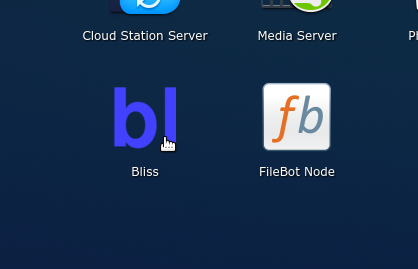
Let's set bliss up. Click the settings cog at the top right. The folder that bliss monitors is pre-configured on Synology to the default Synology music folder. In our case, however, we want to point bliss at the files that Filebot renamed, so let's set it to /volume1/music/renamed.
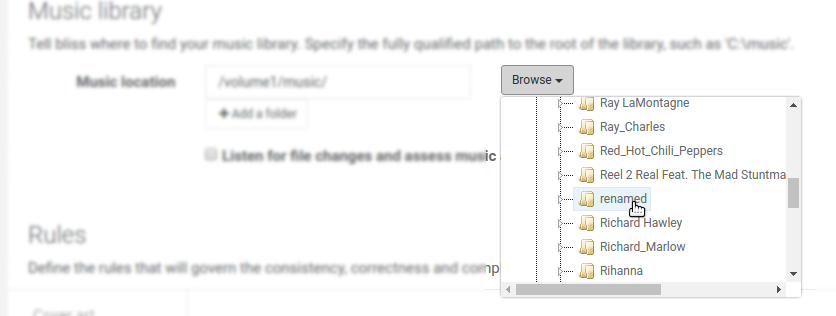
Let's enable the cover art rule. Under Cover art click the ON/OFF button to enable cover art. Check the settings are as you'd like them; in some cases you might want to specify minimum or maximum resolutions, for example.
Once the cover art rule is enabled, bliss will check your albums have album art and, if it's missing, automatically fetch it and install it.
Click Apply rules and bliss will begin scanning your music library.
Tagging untagged files
Filebot only renames files, it does not add tags (texual metadata describing the music) into the files. So earlier, when Filebot renamed the files, it won't have added tags. On the other hand, bliss does add tags. When bliss sees untagged files, it attempts to fingerprint them itself and shows the files on the Untagged page. After allowing bliss to churn through these files, here's what we see:
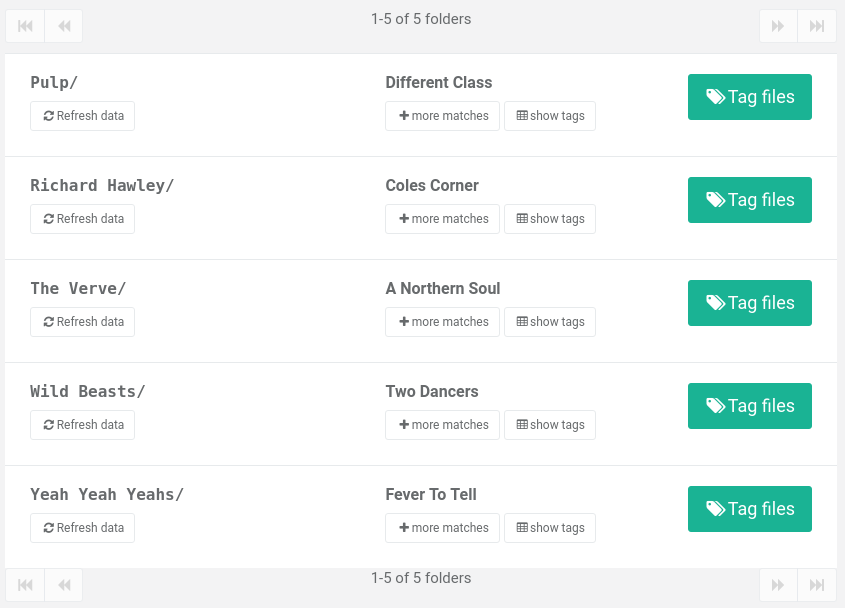
bliss shows something different to the folders Filebot created earlier. Here, bliss has combined the tracks in each folder to work out the album. By clicking the show tags button you can see the actual suggestions for tagging that bliss has come up with. To tag the files, click Tag files. You can also fill in the tags, or edit them yourself, before tagging.
Once the files have been tagged, they will show on the Albums page. And once bliss recognises these as albums, they will also begin to be assessed for compliance against the rules you set up on the settings page (in this case, just album art).
Because the files were untagged in the first place, and now just contain textual tags, the album art will be missing. As a result, bliss finds album art for these files, and installs it as per the settings:
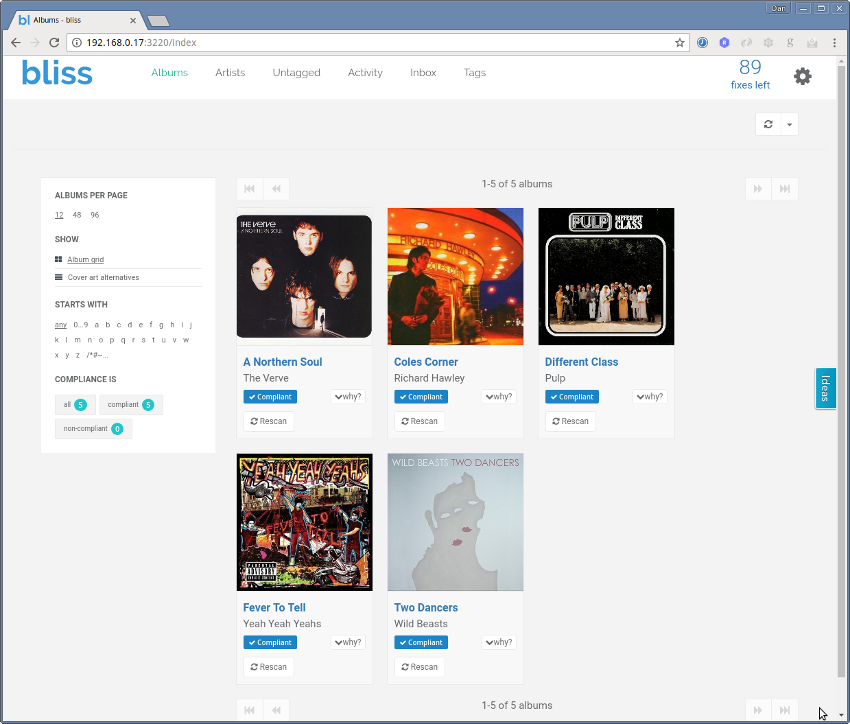
You can change the album art either via the album page, or the Cover art alternatives link.
So there we have it - a folder of un-named, untagged music files, run through Filebot and bliss, and we have a consistent music folder structure, tags and even album art to make things look pretty!
Hopefully that gives you an idea of what bliss can do; as I mentioned it can also be used for checking tag accuracy, consolidating genres, resizing art, renaming files, padding track numbers and more.
I'll be monitoring this thread so do ask me any questions you have.
